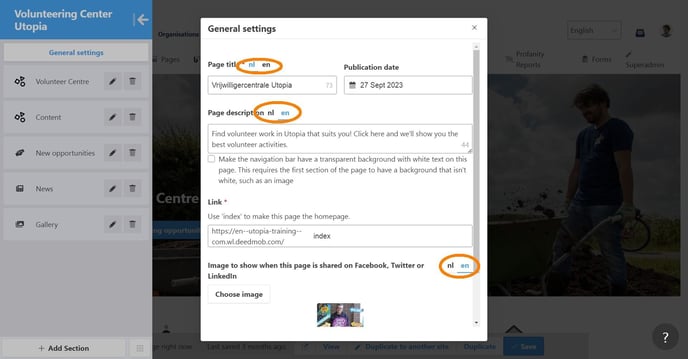How do I change the title, description and image (meta data) of a page?
Manage page settings. Optimizing pages for search engines and social media. Adjust the title, description and image of a page.
The meta data includes a number of hidden elements that every web page has. The most important are:
-
Meta title
-
Meta description
-
Meta image
You use these elements to determine what is shown in search engines and what appears on social media when someone shares the URL of that page. Also see:
You can manage and customize the meta data of the pages on your platform by editing the page settings. At the bottom of this article you will also find an explainer video.
To edit the page details:
-
Log in as a platform administrator.
-
Go to the relevant page and click on "Edit this page" in the footer.
-
On the left, against the side of the page, a vertical tab / button with the name "Page Editor" appears, click on this. A menu opens.
-
Click on "General settings" in this menu. Now you can adjust the following settings:
-
Page Title:
-
Here you can change the title. Max. 100 characters.
-
-
Publication date:
-
Here you can change the publication date of your page.
-
-
Page description:
-
Here you can change the description. Max. 150 characters.
-
-
Link:
-
Here you can change the URL of the page. ATTENTION: don't do this just like that. If you change the URL you will also have to change it in all places where you link to this page. Otherwise those links won't work. Contact your Partnership Manager when in doubt.
-
-
Image:
-
Here you can upload the image that will be shown on social media when someone shares the link. Also see: Why isn't the right image showing when I share a page on social media?
-
You can also enter a direct link to an image. That link must be publicly accessible via the internet, otherwise the image cannot be shown by us.
-
-
-
IMPORTANT: don't forget to leave the page-editor menu and hit the "Save" button in the toolbar at the bottom of the page.
It pays to go through your pages every once in a while to check whether everything is still correct. Good luck!
Explanation video: