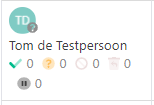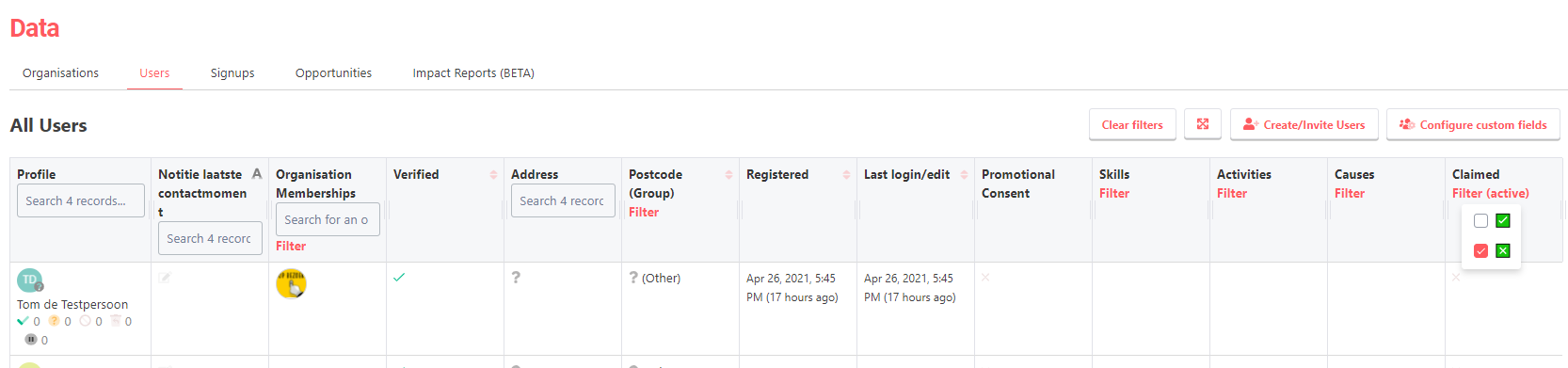What does a question mark mean in the user data interface?
Question mark on user. Activate invited user.
If you look in your data view, you will probably have noticed a user with a question mark next to his or her profile icon. The check mark looks like this:
A question mark next to a user indicates that the user has not yet activated, or claimed, as we call it at Deedmob. This can be due to several things. We will discuss them later. First we will show you how to filter the unclaimed users in your data view.
How do I find the unclaimed users?
-
Click on your profile icon and go to the Administration Panel
-
Click on "Users"
-
Scroll to the right until you see the heading "Claimed". This is what it looks like:
4. Click on "Filter". A menu with a green check and a green cross will open.
5. The green check shows all claimed users. The green cross shows the unclaimed users.
Why are users not claimed?
Users can be unclaimed because they are completely new users and have not yet activated their accounts. This applies to users who have been invited by an organisation as well as to users who have registered themselves. It is also possible that users have joined from a data migration of an old site and have not yet activated themselves. Another possibility is that they did not receive the e-mail by mistake.
How can I activate a user?
We advise every platform administrator to keep an eye on who has not claimed their account. You can do this by following the steps above to filter the unclaimed users first. If you then click on the username, you will see the corresponding e-mail address. This can be seen in the video below. You can send an e-mail to that address asking the user to activate his account, for example by creating a new password or by creating a new account. Questions on how to create an account can be found in this article. If he or she wishes to activate it, the password must be requested again. How that is done can be found in this article.
Finally, there is also the possibility, as an Admin, to change the password of the person concerned by clicking on the name of the unclaimed person in the data menu, then on "Edit Password", after which a new password can be entered.