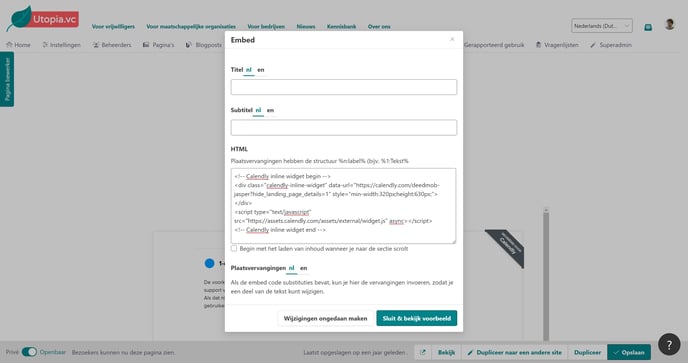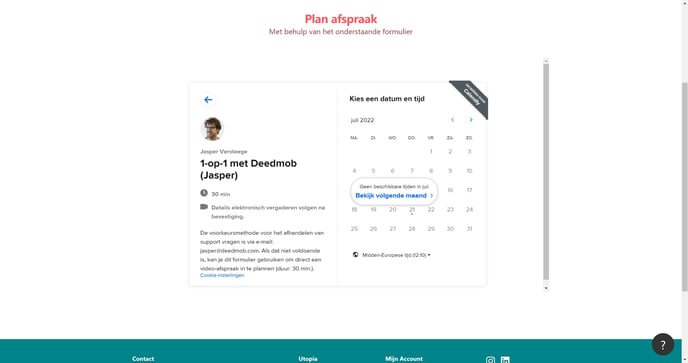How can I embed / integrate an external tool on a page as a platform administrator?
Embedding. Embed code. Integrate external tools / functionalities / platforms.
Sometimes it can be useful to integrate a piece of functionality from another platform or tool on a page with the help of embed codes (also see: Tips & Tricks: embed codes). With this you can increase the ease of use for yourself, and for others. A few examples:
-
Social media feeds: so you can show your updates/posts.
-
Videos: so you can show your videos directly on a page.
-
Agenda tools: so that visitors can immediately schedule a meeting in your agenda.
-
Maps: so that your visitor can provide an overview based on a map.
How do I place an embed code on a page?
Tip! Make sure you have already copied the embed code (ctrl + c).
-
Navigate to the page where you want to embed the tool / content.
-
Open the page editor by clicking "Edit this page" in the footer.
-
Add a title if necessary.
-
Add a subtitle if necessary.
-
Copy the embed code into the "HTML" field (ctrl + v). That looks like this:
-
Click on "Close & Preview".
-
Click "Save" in the toolbar at the bottom of the page.
-
Click on "View" to see the result.
The external tool/content should now be visible. Below is an example of a calendar tool:
Pro tip: sometimes you can improve how the tool/content looks by playing with the dimensions (in the code).