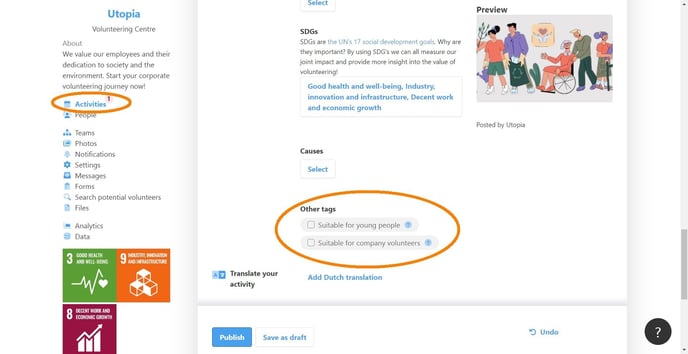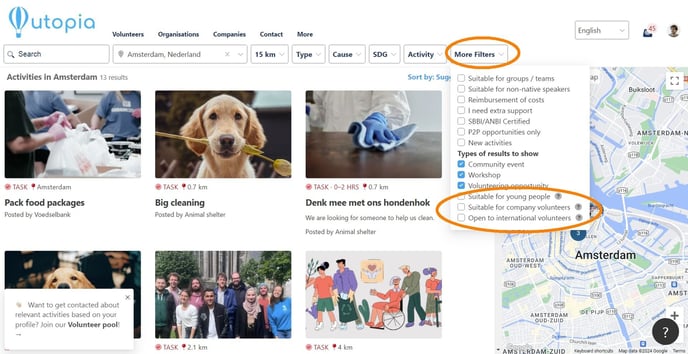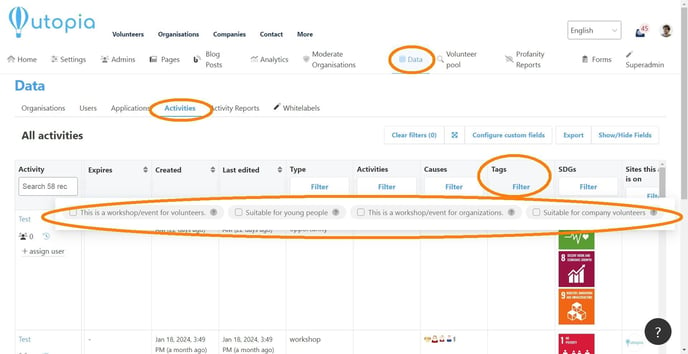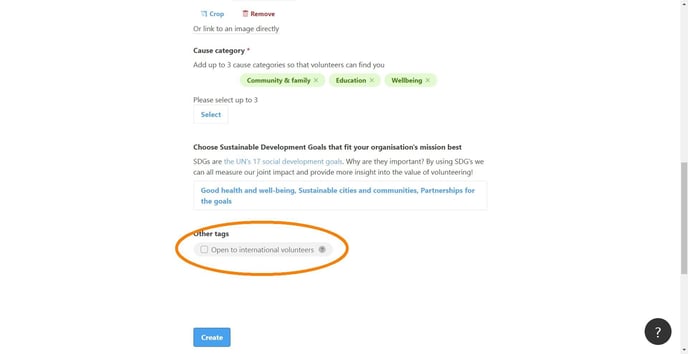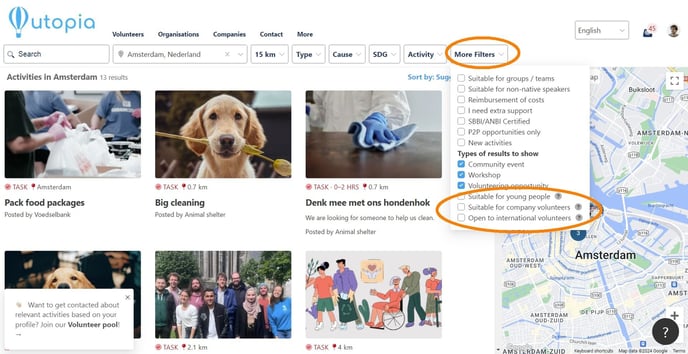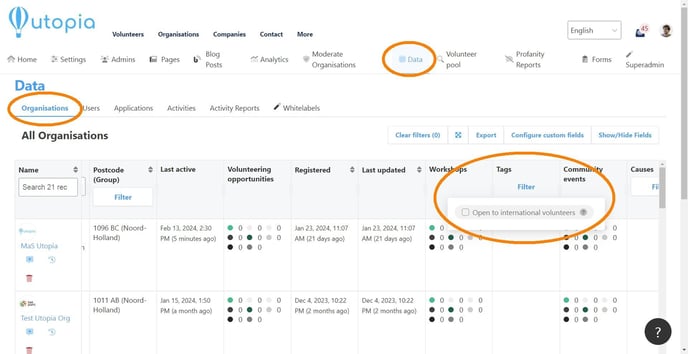Using custom tags
Custom labels. Standard characteristics. Filterable categories.
You can use custom tags on our platforms. These are tags that fall outside our standard set of tags (causes and activities).
By using custom tags you can make your activities and/or organisations filterable. If something is filterable, you can share / show that data in different ways. On your own platform, on another Deedmob platform, or on an external website.
Examples
Custom tags can be useful, for example, when:
-
You want to dedicate a specific page to a campaign and show all activities related to it.
-
You want to forward all activities that are suitable for young people to a Youth Volunteering platform.
-
You want to know from organisations whether they are open to working with international volunteers.
Many scenarios are possible.
Standard custom tags
Over the years, we at Deedmob have also become wiser and we now use a number of standard custom tags. That sounds somewhat contradictory and it kind of is. However, we first want to experience how well and often they are used before we make them part of our standard feature set.
-
Suitable for company volunteers: this means that your activity is shared in our business network and you may be contacted by the business community.
-
Suitable for young people: this means that your activity is shared in our youth network and you may be approached in the context of special projects.
-
This is a workshop/event for volunteers: this helps distinguish between the workshops and events aimed at volunteers and those aimed at organisations.
-
This is a workshop/event for organisations: this helps distinguish between the workshops and events aimed at volunteers and those aimed at organisations.
The business and youth networks mentioned are “your” networks. However, as Deedmob we also try to add value to this. Even if you are not yet involved in such a network, it can be useful to use the tags. If you ever want to start, you already have the necessary data.
Where can I find the custom tags (once activated)?
You can find tags for activities:
-
On the creation form: here organization administrators can indicate what is applicable.
-
In the vacancy bank: custom tags can be made visible in the vacancy bank under the heading 'more filters'. The tag can be found in the URL as a number instead of as text (as is common with our standard features).
-
In the data overview: you will find the adjusted tags in the “tags” column of the activities table.
You can find tags for organizations:
-
On the creation form: here organization administrators can indicate what is applicable.
-
In the vacancy and organization bank: custom tags can be made visible in the vacancy and organization bank under the heading 'more filters'. The tag can be found in the URL as a number instead of as text (as is common with our standard features).
-
In the data overview: you will find the adjusted tags in the “tags” column of the activities table.
How does it work?
Custom tags can only be set on the “back”. Want to get started with custom labels? Contact your Partnership Impact Manager and we will discuss the use case together so that we can tailor your platform perfectly to your needs.