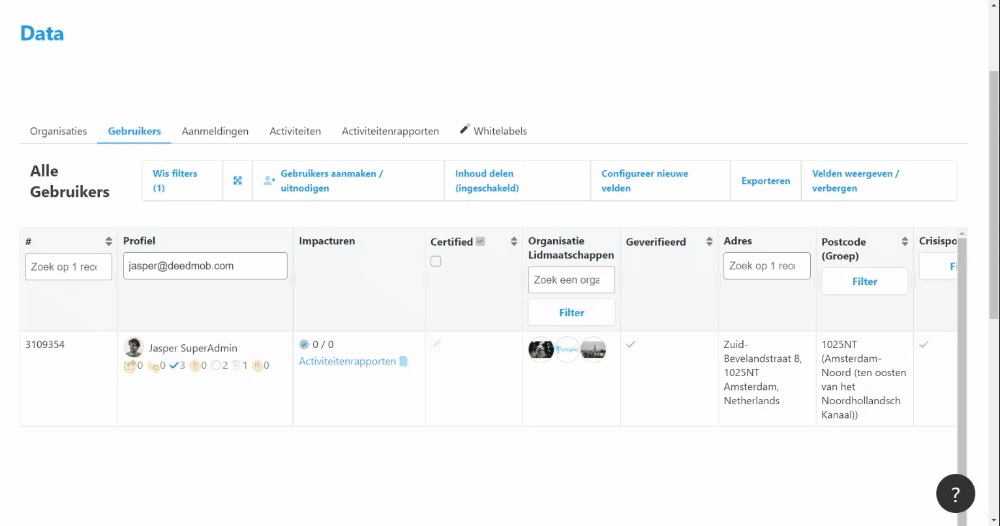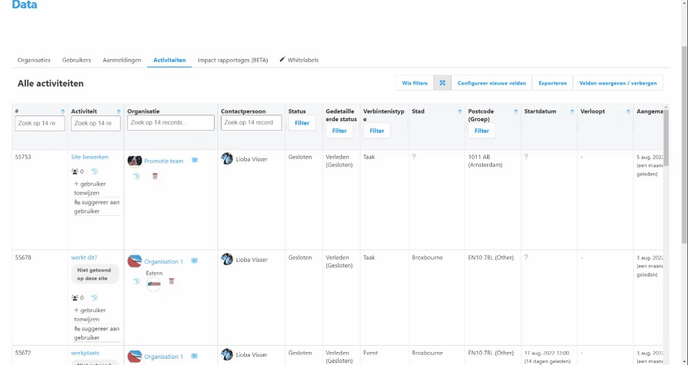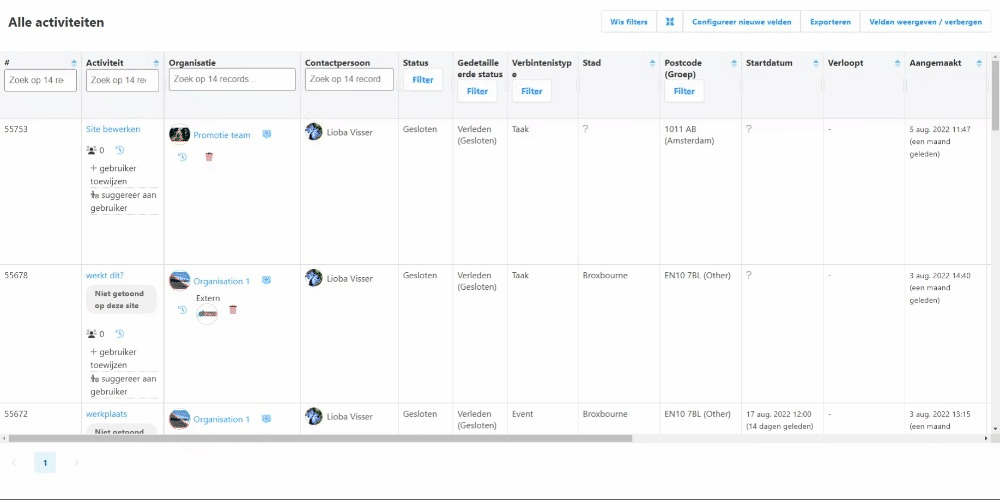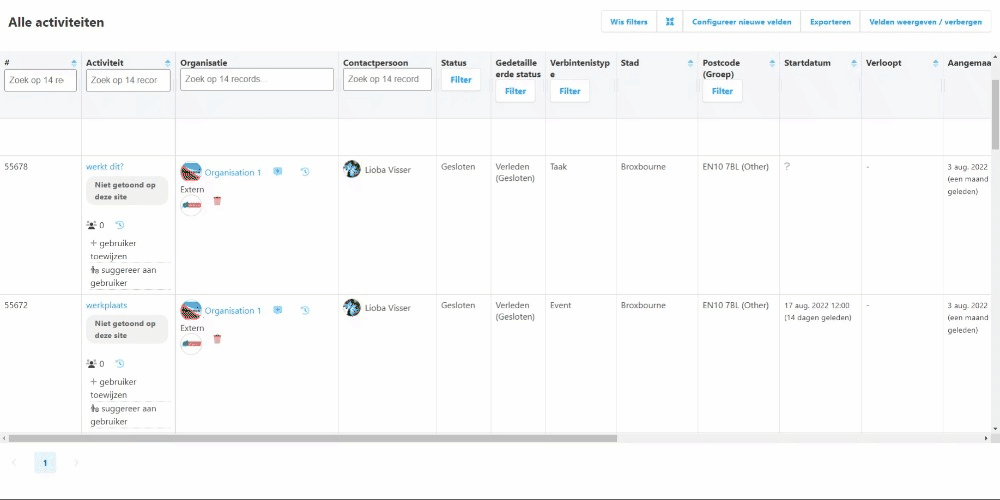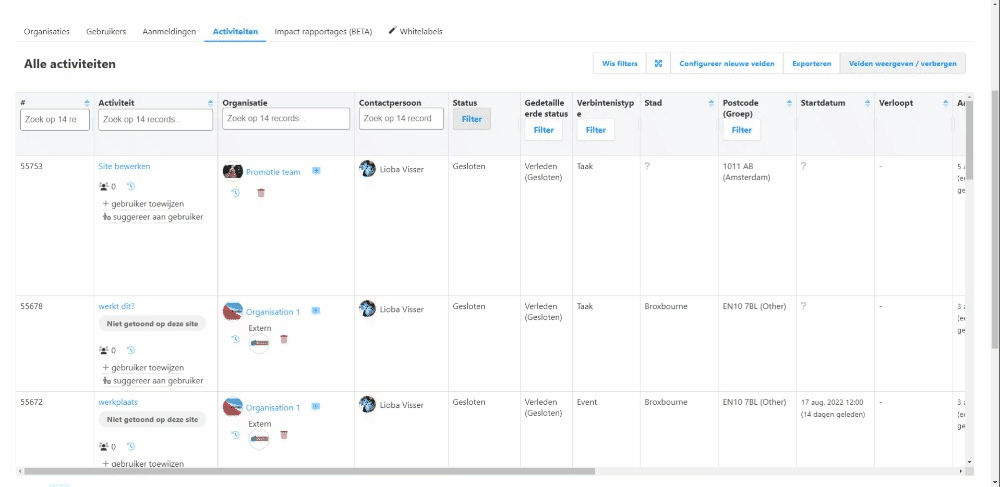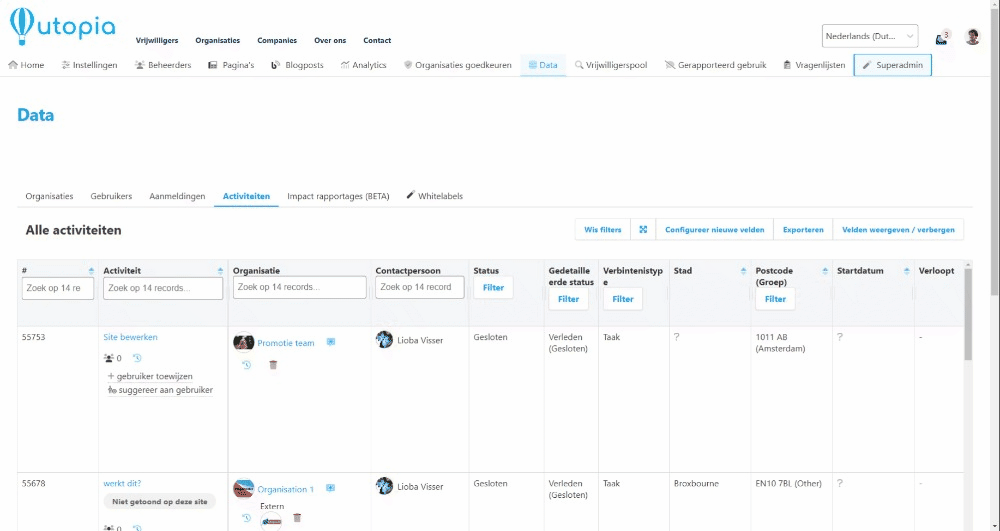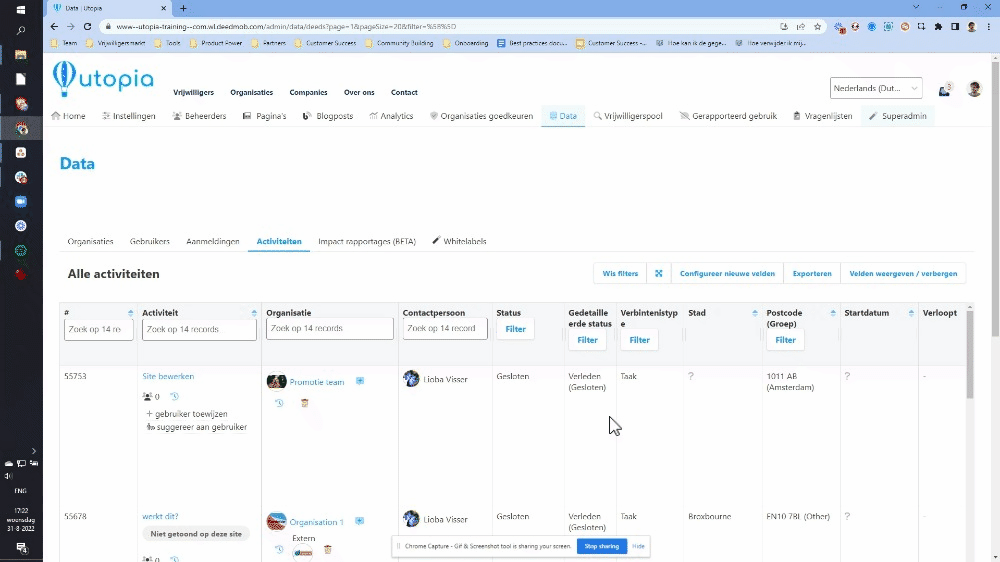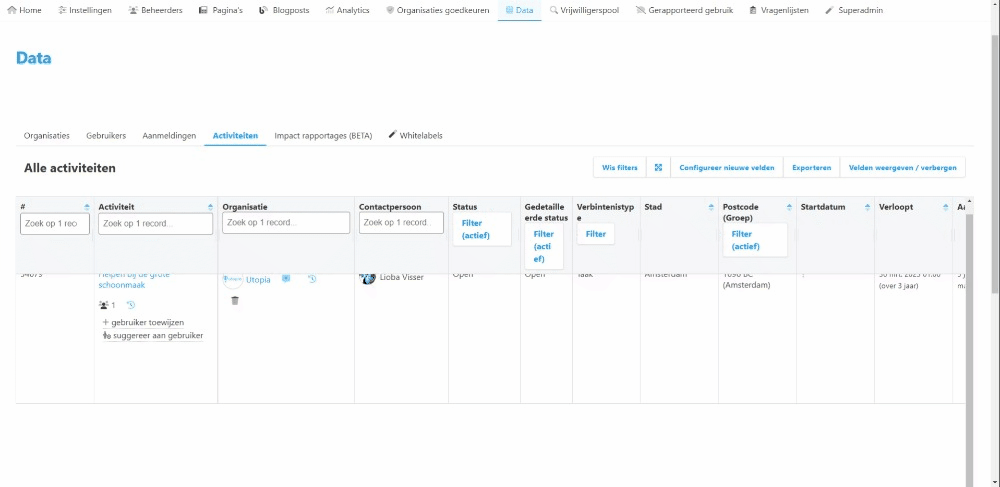Tips & Tricks: data view
Data view, table, organisations, users, signups, opportunties, impact reports
Many of you work daily from the data view. You can get a lot of information from it, but did you know that you can also add information yourself? With these tips & tricks you can control the data tables.
Do you have one of your own that is not listed? Let us know!
Search by email address
Sometimes you know someone's email address, but not their name. Or someone has multiple accounts with different email addresses. In that case it is useful to search by e-mail address.
PLEASE NOTE: the tricky thing is that it only works with the full e-mail address. And that has to be an exact match, a space at the end throws a spanner in the works. Eg: "name@domain.com" works, but "name@domai" or "name@domain.com " does not.
Full screen
The more you have to scroll, the more annoying it is. The bigger your screen, the less you have to scroll. Take advantage of our 'full screen' option to make the most of your screen space.
Show / hide fields
Doesn't everything fit on your screen? Maybe you can hide a number of fields that you don't need anyway so that everything fits in one screen. Have you got your hands on your ideal screen? Then open links in a new tab so that your well-adjusted screen remains open.
Unfortunately, these settings cannot be saved via the URL, as with the filters (see below).
Make columns bigger / smaller
Do you want to see more information? Perhaps you can make a number of columns larger so that the row becomes thinner and more rows per screen can be seen.
Save filters (for later use)
Once you have set your filters exactly the way you want them it is a shame to close the window. Fortunately you can save your filters through the url. This is handy because it means that you can save the table with the desired filters in your browser as a favourite. You can then return to the same screen with a click of the mouse.
Scroll horizontally with the mouse or keyboard
Another golden tip is that you don't necessarily have to navigate through the table with the scroll bars. You can also do this using your keyboard and/or mouse.
With your mouse: hold down your mouse wheel or your middle mouse button and your pointer will now change to a circle with arrows in all directions. This means you can now scroll by moving your mouse in the direction you want.
With keyboard and mouse: by pressing shift your pointer will change to a circle with arrows in all directions. This means you can now scroll by moving your mouse in the direction you want.
Configure new fields
Not only can you hide columns, you can also add completely new columns. This can be useful if you want to do a little more administration or are running a campaign and want to keep track of who you have already reached or not. You can also delete those fields when you're done with them.
IMPORTANT: Notify your teammates of any changes as they apply to any platform admin.
Open in new tab
If you have adjusted your table so that it works well, it is a shame if you have to do it all over again. Using the middle mouse button or pressing the mouse wheel you can open a link in a new tab. This is useful because you can easily return to the properly adjusted page.
Another way to do this is to right-click on the link and select "open in new tab" via the right mouse menu.
TIP: if your view only uses filters, you can save that view as a favourite.
Export
Sometimes you need to perform operations on a larger dataset or you want to compare datasets. In that case it is useful to export the data as a .csv or excel file for further data analysis.
CONVENIENT: the export is made based on the filters you have set. This allows you to make the dataset a bit smaller before you edit it further.
Clear filters
Last but not least: sometimes you don't know which filters you have set anymore. In that case you can always click on "clear filters" and your table will show all data again.
Hopefully these tips will make your job a little easier. Do you have a tip that isn't listed? Let us know!
Good luck and have fun!