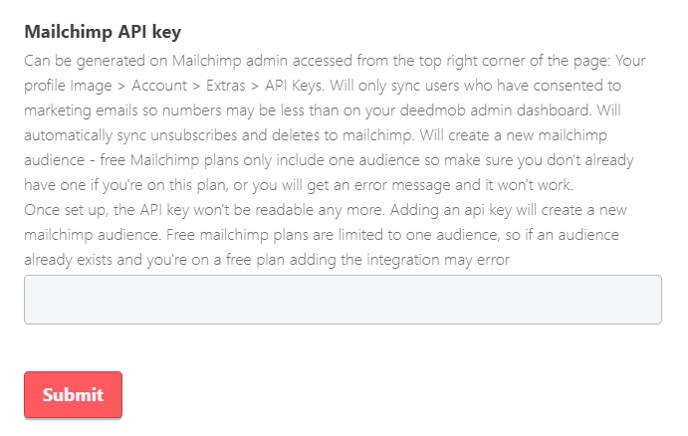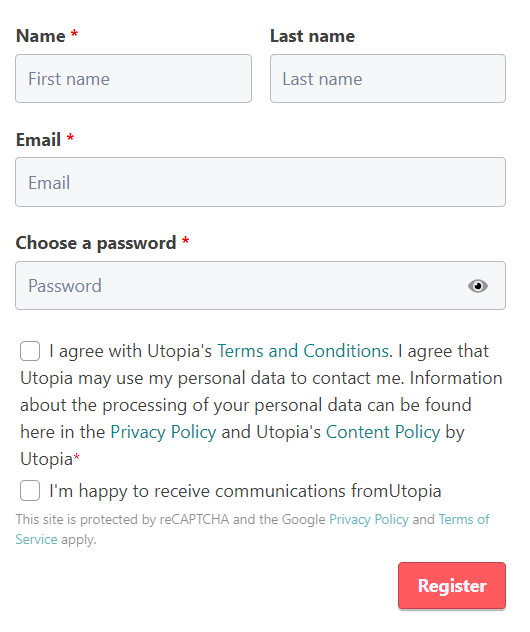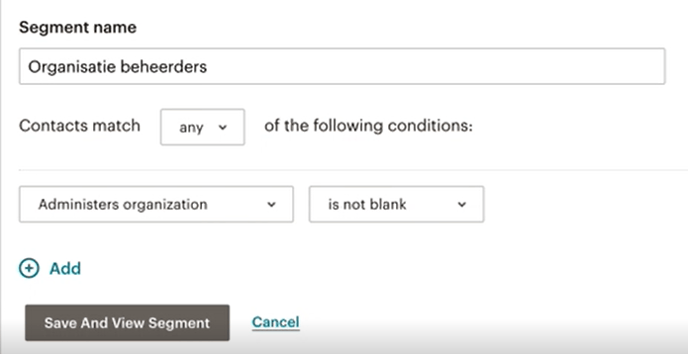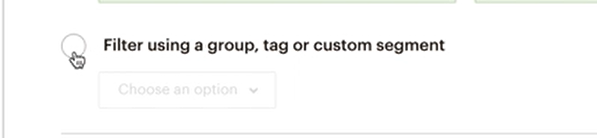How do I integrate my MailChimp account on my organisations' Deedmob website?
API key. Sending e-mails on Deedmob. Mailchimp. Creating segments.
Sending e-mails or newsletters is of great importance to many organisations. It keeps your volunteers informed, but also allows you to keep organisational administrators informed about what is going to happen on your Deedmob website. This manual distinguishes between two parts: actions on your organisation's Deedmob Website, and actions on your organisation's MailChimp.
On your organisations' Deedmob Website.
Go to Admin panel > Settings > Integrations
To integrate the API key, fill in your API key under 'Mailchimp API Key', and then click 'Submit'. This will take a while, but you can leave the page.
To find your Mailchimp API key, log in to MailChimp and follow this link: https://us18.admin.mailchimp.com/account/api/. Then click on 'Create API Key' and paste it into the above 'Mailchimp API Key' on your Deedmob organisations' website.
If the text 'Integration with MailChimp is already set up! If you set it up again, the current integration will be overwritten' appears, the integration is complete.
If an error- or error message appears, it means that no audience can be created in your MailChimp account. Chances are that your organization is using a free MailChimp version, which only gives room for one audience. If your organisation uses the free version of MailChimp, remove or export your old audience (under 'Audience' in the navigation bar of MailChimp) and then you can reimport it into the new audience you are about to create.
Only people who have indicated that they want to receive information will be imported into MailChimp.
You can check this on your Deedmob website at the 'Administration panel' > 'Data' > 'Users' > Agree with promo-emails checked or not.
On your organisations' MailChimp
To create an Audience, first log into your organisation's MailChimp account (https://login.mailchimp.com/). When you are logged in, click on 'Audience' in the top navigation bar. Under 'Current audience' you select the option 'Deedmob Users'. Then click on 'View Contacts'.
To make a distinction between people who manage an organisation and volunteers, you can see that there is text under 'Administers organisation', and not under 'Volunteers organisation'. This is also the way to use MailChimp to distinguish between different segments. Therefore click on 'New Segment'.
Segments are created according to MailChimp rules. Based on the distinction between volunteers and organizations - which is explained above - you create two different rules. Under 'Segment name' you choose what you want to call the segment (your public). Volunteers or organisation administrators.
For volunteers, call Segment 'Volunteers', select 'Contacts match any of the following conditions:' Administers organization - is blank. Then click on Save and View Segment.
For organisation administrators, call Segment 'Organisation administrators', select 'Contacts match any of the following conditions': Administers organization - is not blank. Then click Save and View Segment. See the example below.
If you want to send a mail, click on 'Create' in the top navigation bar and create a campaign. These campaigns can be found under 'Campaigns' in the navigation bar.
Once you have created the campaign, click the 'Edit Recipients' button under 'To'. There you can choose to which audience this will be sent. Then choose 'Deedmob Users'. Then choose the bottom option, namely 'Filter using a group, tag or custom segment' and choose whether you want to send your mail or newsletter to organizational administrators or volunteers. Finally click 'save' and send your mail!