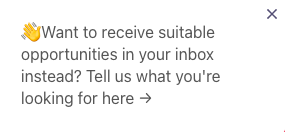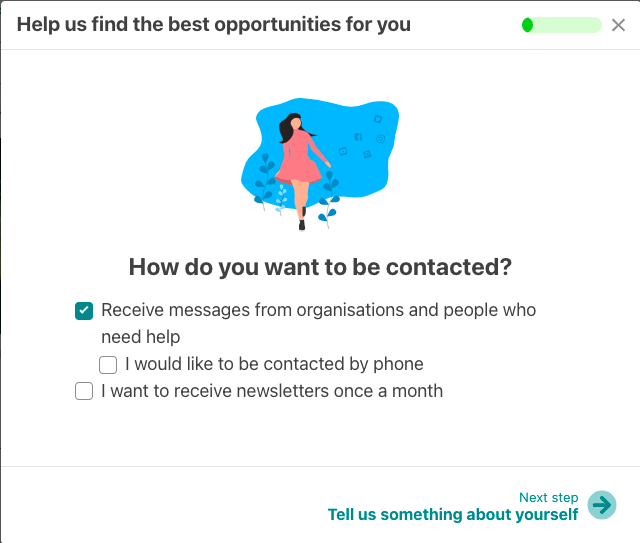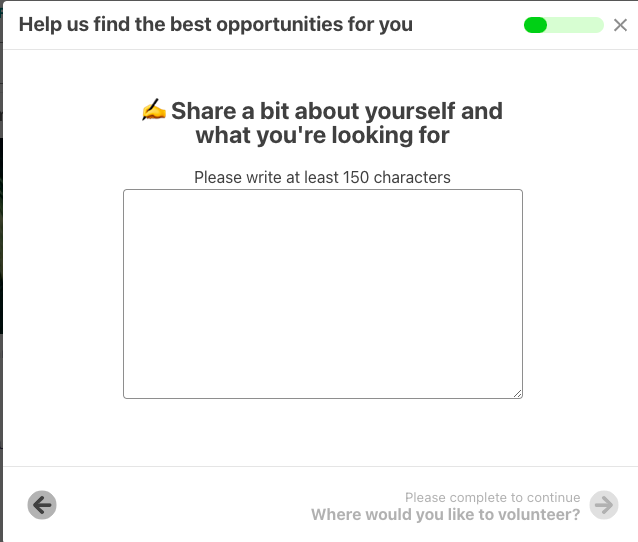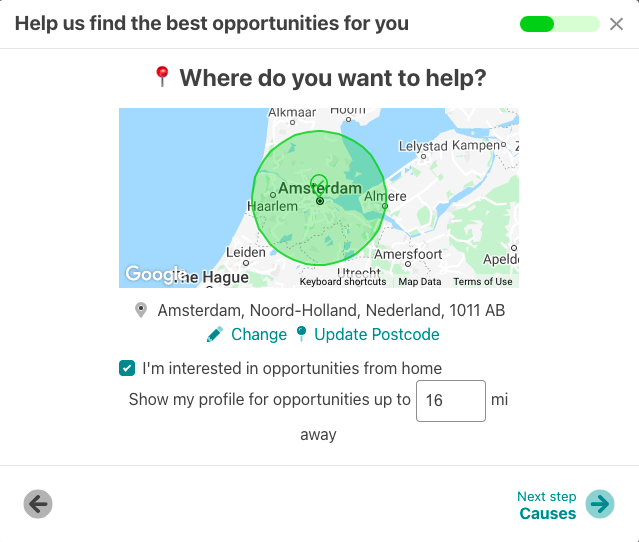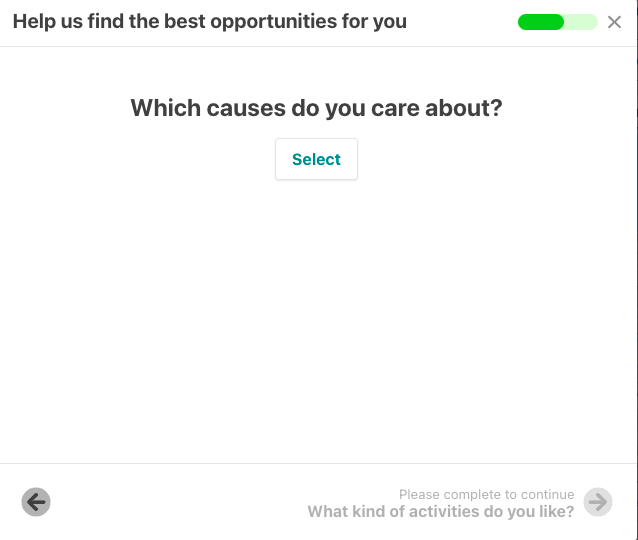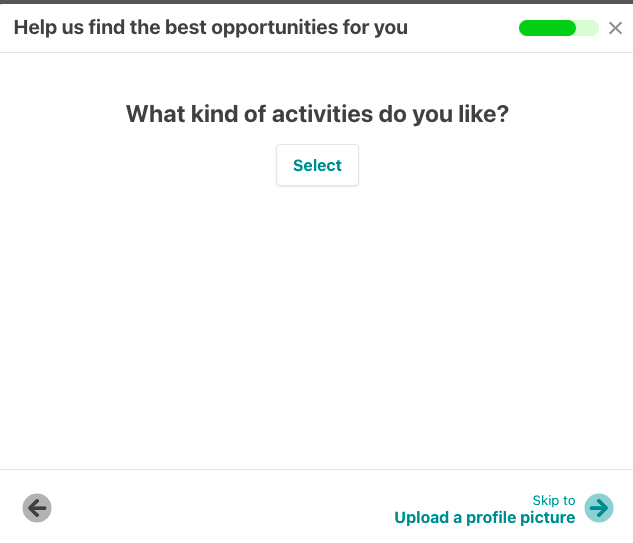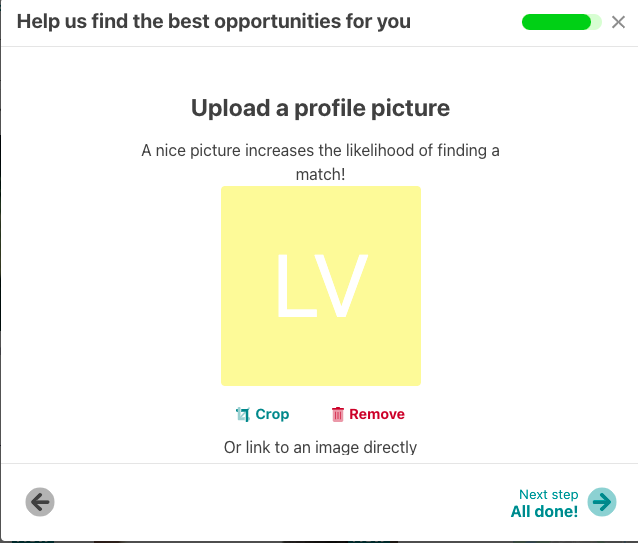How do I registers for the volunteer pool?
Volunteer pool. Volunteer-pool. Volunteerpool. Register. Sign up. Contact.
As a volunteer you want to find the perfect volunteering opportunity. To make this easier for you, some platforms are offering the possibility to sign up for their volunteer pool. This way, the perfect volunteering opportunity can find you.
You can add your existing profile to the volunteer pool and add information about your self, your preferred activities and categories. Now you can be contacted by organisations for an opportunity. If you want to know how organisations can contact volunteers from the pool, read this article. Please note that not all platforms offer a volunteer pool.
There are two ways to add your profile to the volunteer pool:
-
Via a pop-up in the vacancy overview
-
With a button/link
Add your profile to the pool: Pop-up in vacancy overview
As long as you haven't signed up for the volunteer pool and you enter the vacancy overview, you will find a pop-up in the bottom left corner. Please note: If you do not see this pop-up, you are already in the volunteer pool or the platform does not have this feature. See below the pop-up:
If you click on this, a window will open with questions about your preferred way to be contacted, your preferred activities etc. Once you have answered the questions and clicked "all done", you are now signed up for the volunteer pool and organisations can contact you with opportunities. The sign up process will be explained in more detail below.
Add your profile to the pool: Button/Link
On some platforms there is a button/link that takes you to the sign up process as explained above. This button can usually be found on the homepage or on the "for volunteers" page which you can access via de navigation bar on your desktop or menu on you mobile phone. The "for volunteers" page can have different names. Please note: If the button/link does not work, you are already in the volunteer pool or the platform does not have this feature.
Sign up process
Once you have clicked on the pop-up or on the button/link, you might be asked to register first if you do not have an account on the site yet. If you do have an account already, the sign up process will start automatically.
Step 1: How do you want to be contacted?
In the first step, you can indicate how you want to be contacted. If you check the first box, you will be added to the volunteer pool and organisations can now contact you per mail about opportunities. If you'd rather be contacted per phone, please check the second box. If you do so, you can fill in your phone number. Your phone number will only be shown to organisations after they indicated that they will contact you about an opportunity. So not everyone can see your phone number. If you check the third box, you will receive a monthly newsletter. Please not that you have to check the first or second box for organisations to be able to reach out to you with opportunities! Once you have checked the box(es) that apply, click on the arrow on the bottom righ to go to the next step.
Step 2: Information about yourself
In the second step, you are asked to share a bit about yourself. This text will be shown on your profile and helps organisations decide whether you would be the right match for an opportunity. The more personal, the better! Once you have filled this out, click on the arrow in the bottom right corner to go to step 3.
Step 3: Your location
In this step your can let organisations know where you want to help and how far you are willing to travel. By clicking the pen icon or "Change", you can update the city you want to volunteer. To specify further, you can update the zip code. If you are interested in opportunities from home, check the box. You can also indicate in which radius you are available. Once you are done, click the arrow to go to the next step.
Step 4: Causes
In step 4 you choose for which causes you want to volunteer. Click "select" and select up to 3 options. Then click "save". Only if an activity corresponds with these causes you can be contacted, to make sure the activity fits your interest. Once you've selected your causes, click the arrow to go to the next step.
Step 5: Activities
In this step you can choose your preferred activities. You can select up to 5 activities. Only if an activity corresponds with these causes you can be contacted, to make sure the activity fits your interest. Once you've selected your activities, click the arrow to go to the next step.
Step 6 (optional): Profile picture
If you would like to, you can add a profile picture. Once you've done this, click the arrow.